Mastering App Prototyping with Framer: The Ultimate Guide for Developers and Designers
Ready to take your app prototypes to the next level? Join me in exploring Framer’s powerful features with this hands-on guide. Whether you’re a developer or designer, I’ll show you how to create interactive, stunning prototypes that make your ideas come alive. Let’s dive in together!
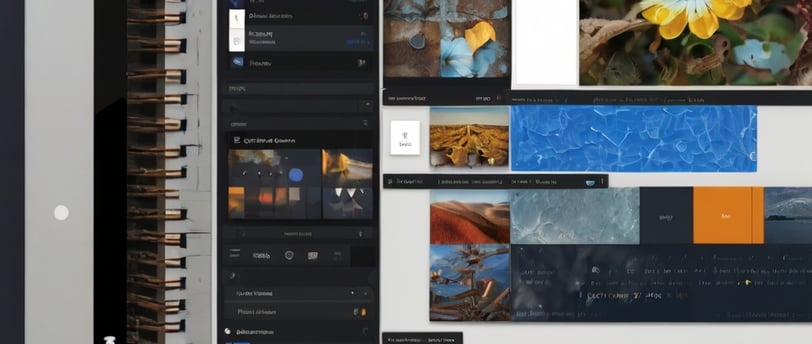
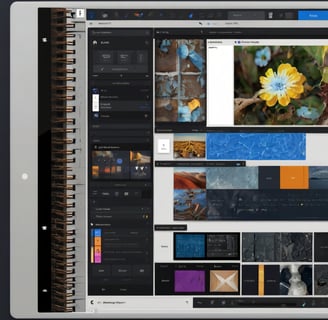
In an era where user experience (UX) can make or break a product, crafting compelling and functional app prototypes is critical. Enter Framer—a cutting-edge tool that transcends basic design by offering an advanced platform for building interactive, responsive prototypes. This guide provides a technical deep dive into how you can leverage Framer to create app prototypes that not only look great but also deliver a realistic user experience.
Why Framer Should Be Your Go-To Prototyping Tool
Framer isn't just another design tool—it's a dynamic, developer-friendly environment that blends design with real code. Unlike traditional design tools that stop at static mockups, Framer empowers you to build fully interactive prototypes with the depth and functionality of a coded application. With its seamless integration of React components, advanced animations, and real-time collaboration features, Framer provides a unique edge for those looking to prototype apps that push the envelope.
Step 1: Initializing Your Project in Framer
Getting started with Framer involves a few critical steps to ensure your project is set up for success:
Launch a New Project: Upon opening Framer, create a new project. Select a template that aligns with your target platform (e.g., iOS, Android) or define custom dimensions to suit your specific requirements.
Canvas Configuration: Set up your canvas to match the desired screen resolution and aspect ratio. Utilize Framer’s responsive design tools, such as auto-layout and constraints, to build prototypes that scale beautifully across devices.
Efficient Asset Management: Organize and import your design assets (like SVG icons, images, and custom fonts). Framer’s robust asset management system ensures that all elements are readily accessible and reusable across your project.
Step 2: Building the User Interface with Framer Components
Framer’s component-driven architecture is key to creating sophisticated, scalable UIs:
Create Modular Components: Design UI components that are both reusable and customizable. For instance, you can create a button component with dynamic properties such as hover states, color schemes, and labels, which can be adjusted globally across your project.
Responsive Design: Leverage Framer’s auto-layout feature to ensure your components adapt fluidly to different screen sizes. By setting constraints, you can maintain consistency in your UI, whether on mobile, tablet, or desktop screens.
Advanced Styling Techniques: Use Framer’s styling capabilities to add polish to your UI. Beyond basic CSS, Framer supports gradients, shadows, and blend modes, allowing for intricate design details that can elevate the overall aesthetic.
Step 3: Enhancing Prototypes with Interactivity and Animations
Interactivity is where Framer truly shines, offering developers the tools to create lifelike prototypes:
Interactive Elements: Define interactive behaviors directly within Framer. Set up user interactions—such as tap, swipe, or hover—that trigger navigations, state changes, or animations, adding depth and realism to your prototype.
Custom Animations: Framer’s animation engine supports a wide range of effects, from simple transitions to complex motion designs. Use keyframes and easing functions to control the timing and flow of animations, providing a smooth and engaging user experience.
Logic and State Management: Incorporate logic into your prototypes by using Framer’s built-in code editor. Implement conditional rendering, state transitions, and dynamic data updates to simulate real-world app behaviors. This capability is particularly useful for prototyping user flows that depend on variable data or user input.
Step 4: Integrating Dynamic Data and Mock APIs
To create prototypes that feel like the final product, Framer allows for dynamic data integration and API simulations:
Mock Data Implementation: Use Framer’s code editor to inject mock data into your prototype. Populate lists, update UI elements, and simulate data-driven content that changes dynamically based on user actions.
API Simulation: Prototype features that involve data fetching or real-time updates by simulating API responses. This allows you to test how your app will handle loading states, data errors, and other scenarios without needing a live backend.
Step 5: Testing and Performance Optimization
Thorough testing ensures your Framer prototype is both functional and performant:
Preview on Devices: Test your prototype on actual devices using the Framer mobile app. This is critical for validating touch interactions, screen transitions, and overall responsiveness on different hardware.
Performance Tuning: Analyze the performance of your prototype, especially if it includes complex animations or heavy data processing. Optimize by streamlining animations, minimizing re-renders, and ensuring that your code is efficient.
Accessibility Considerations: Use Framer’s built-in tools to test for accessibility. Ensure your prototype is navigable via keyboard, compatible with screen readers, and has adequate color contrast to meet accessibility standards.
Step 6: Facilitating Collaboration and Development Handoff
Framer makes collaboration and handoff between designers and developers seamless:
Code Export for Development: Framer’s ability to export designs as React components or clean CSS simplifies the transition from prototype to production. Ensure that your components are well-documented and organized to support smooth integration into your development environment.
Sharing and Feedback: Framer’s collaboration tools allow you to share interactive prototypes with stakeholders via a live link. Real-time commenting and version control features make it easy to gather feedback and iterate on your designs quickly.
Conclusion
Framer is more than just a prototyping tool—it’s a powerful platform that bridges the gap between design and development. By mastering Framer, developers and designers can create app prototypes that are not only visually compelling but also technically sound and user-centric. Whether you’re working on a mobile app or a web-based platform, Framer equips you with the tools to bring your ideas to life with precision and innovation. Looking for a creative App Prototype? React out to Projects@codehunterss.com
